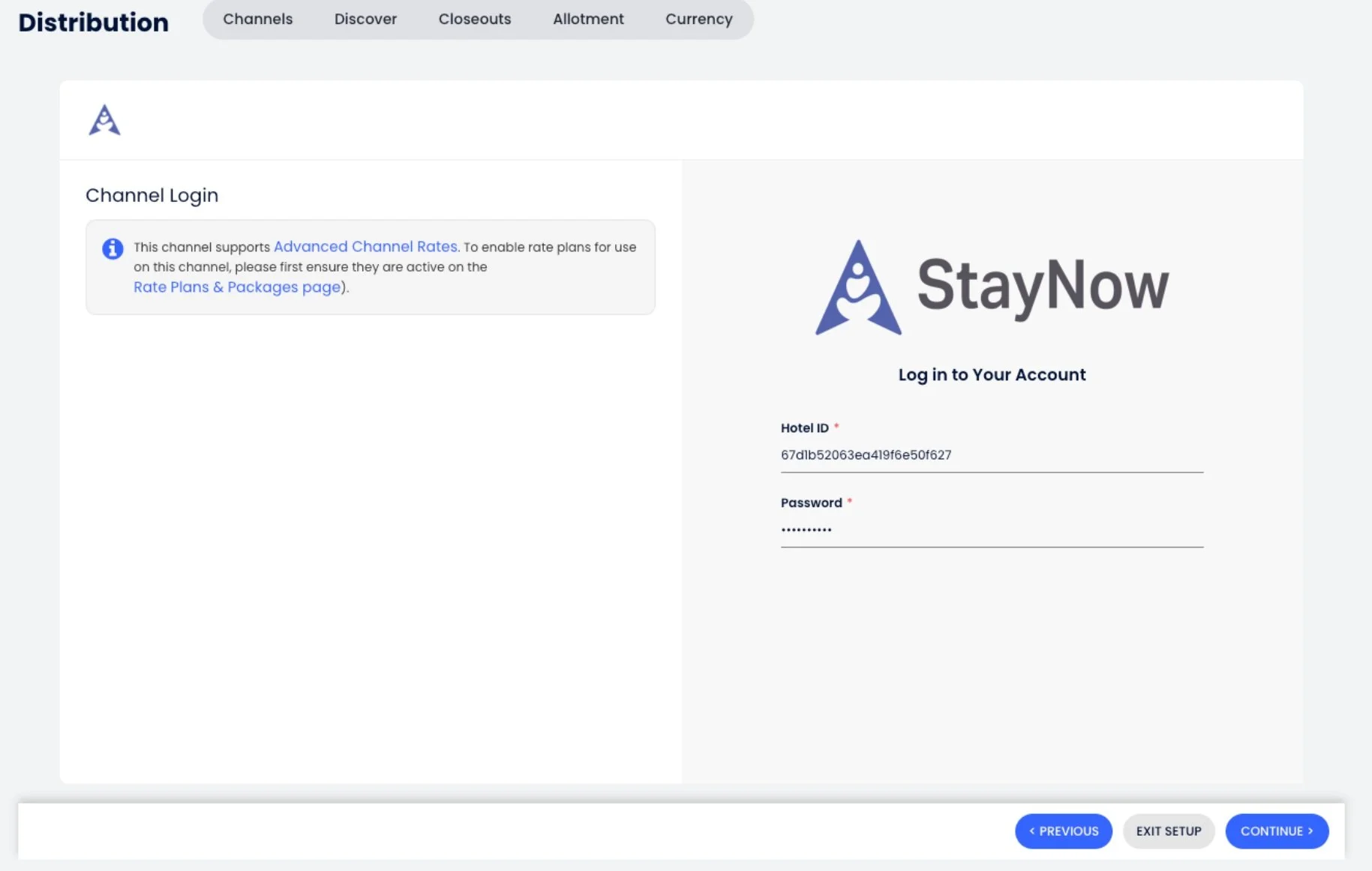Connect Your Cloudbeds Account to StayNow
This guide explains how to seamlessly connect your Cloudbeds account to StayNow, enabling real-time syncing of availability, rates, and reservations.
Before starting the connection process, make sure you have the following:
The property configured on StayNow
Have received the credentials from StayNow to use while Enabling it on Cloudbeds.
If you don’t have these set up yet, reach out to the StayNow Support Team at support@staynow.com for assistance or call at 1-888-383-6279
Connect Your Cloudbeds Account
Step 1: Getting Started
1. Open the Distribution tab in your Cloudbeds account by clicking on the Profile icon on the top right.
2. Search for StayNow in the Discover Channels section.
4. Input the CloudBeds Credentials provided by the StayNow Onboarding Team and click continue to complete mapping.
3. Click “Enable channel”.
Step 2: Complete Mapping for StayNow in Cloudbeds
1. Match your Cloudbeds room types to StayNow room types using the dropdown menus. Align the desired rate plans with StayNow.
2. Complete Rate Mapping.
3. Set all Base Adjustments for each room type, if needed and click on Continue.
4. Click Full Refresh to sync all data with StayNow.
Your Cloudbeds account is now fully integrated with StayNow. Enjoy real-time syncing and a streamlined booking experience!